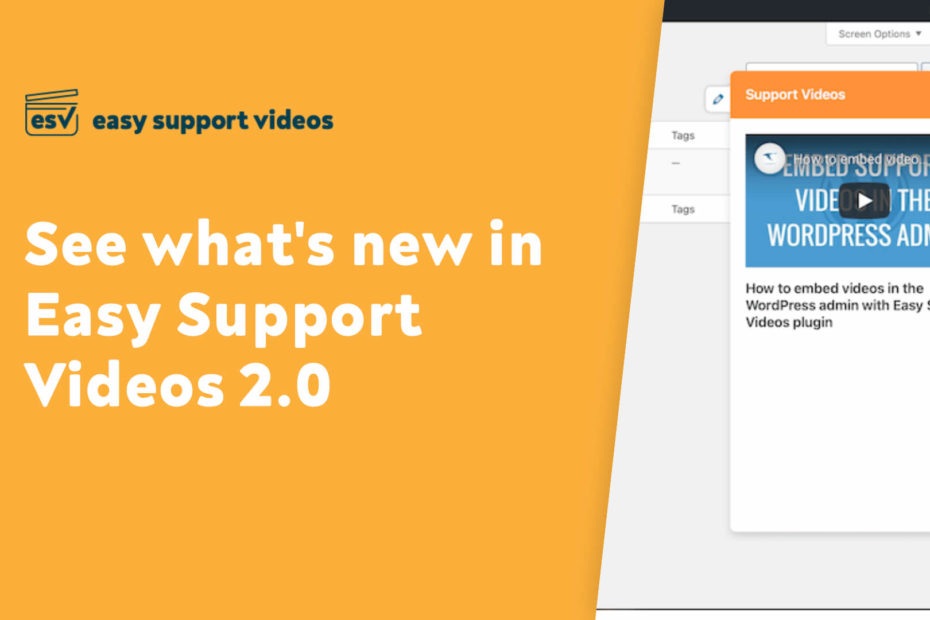We can’t believe it’s been over four years since we released Easy Support Videos into the wild. It’s now being used on over 800+ active WordPress websites!
Sure, that’s just a tiny footprint compared to the world’s most popular plugins, but we’ll take it! See, we’ve never even given ESV a proper home until now. We barely even tweeted or talked about this handy plugin over the months, so for it to find it’s way on the WordPress.org repo is quite fun to see.
Today we’re introducing Easy Support Videos version 2.0 and we think you’re going to love it!
Our Biggest Feature: Contextual Videos
Version 2.0 introduces a brand new feature that we’re calling contextual videos. Contextual videos allow you to place helpful videos on various screens (or contexts) within your WordPress admin dashboard.
Let’s take a closer look at the contextual video components and how everything works.
The Setup Wizard
When you first install this update, you’ll be directed to a helpful setup wizard. We’ve added this wizard as part of this release to help introduce contextual videos. The setup wizard will be loaded after updating to version 2.0 for the first time. The wizard is built using the contextual videos widget and modal.
Note: The setup wizard will only be displayed if the current user is an administrator who has updated and only if Easy Support Videos was activated/updated singularly (i.e. not a bulk upgrade).
If you aren’t directed to the setup wizard after activating, don’t fret. You can find the setup wizard by visiting the Support Videos -> Options page in the dashboard. Once you’re on this page you can click on the notification which reads “View Setup Wizard”.
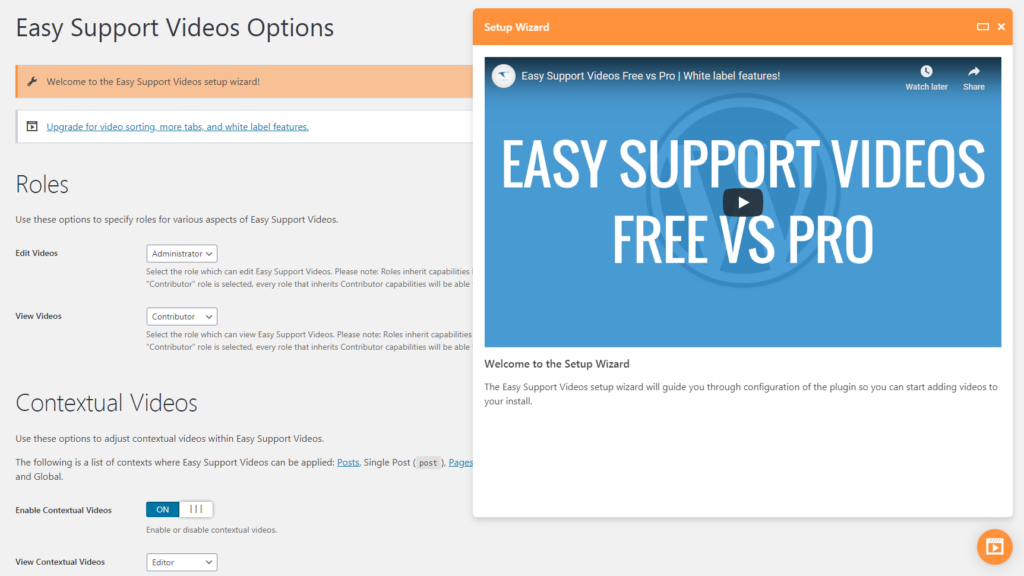
Contextual Videos Settings
With this release comes a variety of new settings for contextual videos. Here’s a list of settings and their descriptions:
- Enable Contextual Videos – Enable or disable the contextual videos feature. If disabled, contextual videos will not appear anywhere in the WordPress admin.
- View Contextual Videos (Role) – The user role which can view contextual videos when not logged in as an “Edit Videos” user role.
- Note: This setting applies to the selected role and “lower” roles (e.g. if Administrator is selected, all roles will be able to view contextual videos; if Author is selected, Authors, Contributors, and Subscribers will be able to view contextual videos).
- Global Video – Allow for a global contextual video to be used as a fallback in all contexts without a contextual video assigned.
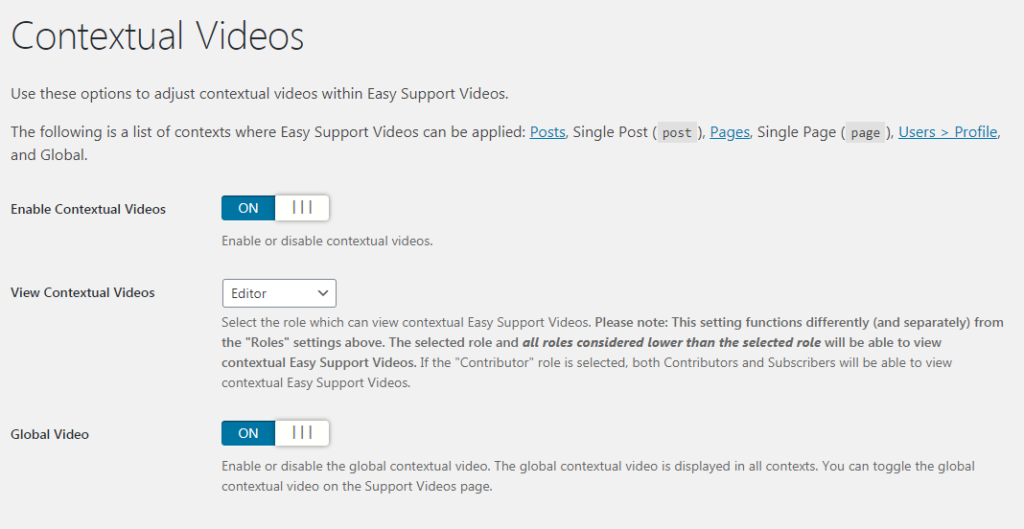
The Contextual Videos Widget
The contextual videos widget is the heart and soul of the contextual videos feature. For “viewers” (see “Contextual Videos Settings” above), this widget will display your helpful videos in the applicable contexts. For “editors” (the “Edit Videos” role setting), this is how you can place helpful videos in different contexts.
The widget consists of an icon and a modal. When applicable, the widget icon will be displayed on contexts in the bottom right corner.
The modal displays the contextual videos. Simply click on the widget to view the modal. There’s a button to expand the modal which provides a near “full-screen” experience. This is helpful for videos with lots of details.
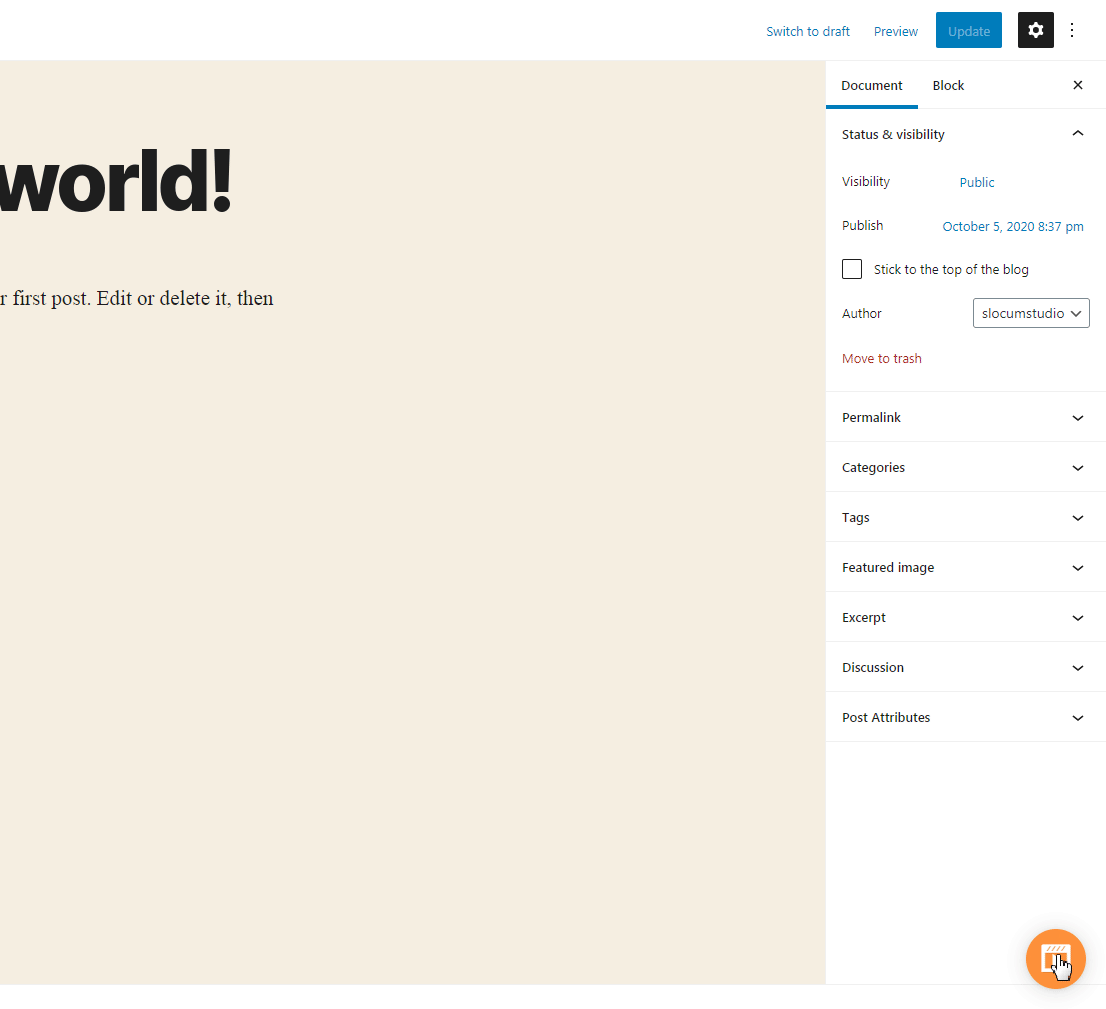
As an “editor”, you can add, update, or remove contextual videos from within the modal. Editors can also preview contextual videos. Let’s take a closer look at these features.
The Contextual Videos Modal – Adding, Updating, and Removing Contextual Videos
Adding Contextual Videos
Click on the contextual videos widget to open the modal. While the modal is open you may paste a link from a valid embed video provider and “Add Video” or press enter. If the video already exists in your videos library, it will be assigned to the context. If the video doesn’t already exist, it will be added to the library and also assigned to the context.
Updating Contextual Videos
You can update the title and description (new in version 2.0, more details below) from within the contextual videos modal. Your changes will be saved automatically after you stop typing.
Note: These changes are global – title and description are updated on the video in the library. It’s not possible to customize the title and description for specific contexts.
Removing Contextual Videos
Contextual videos can be removed from a context by clicking on the trash icon at the bottom of the modal. Contextual videos are not deleted from the support videos library when using this method. The videos are only removed from the current context.
Videos will remain in the library until they are deleted permanently from the Support Videos page.
Previewing Videos
Contextual videos can be previewed by clicking on the “Preview as Viewer” button on the top left of the modal as an “editor”.
Clicking on this button will reload the current page and allow you to preview the contextual video as a “viewer”. To view the full button, simply hover over the Dashicons eyeball icon to reveal the label.
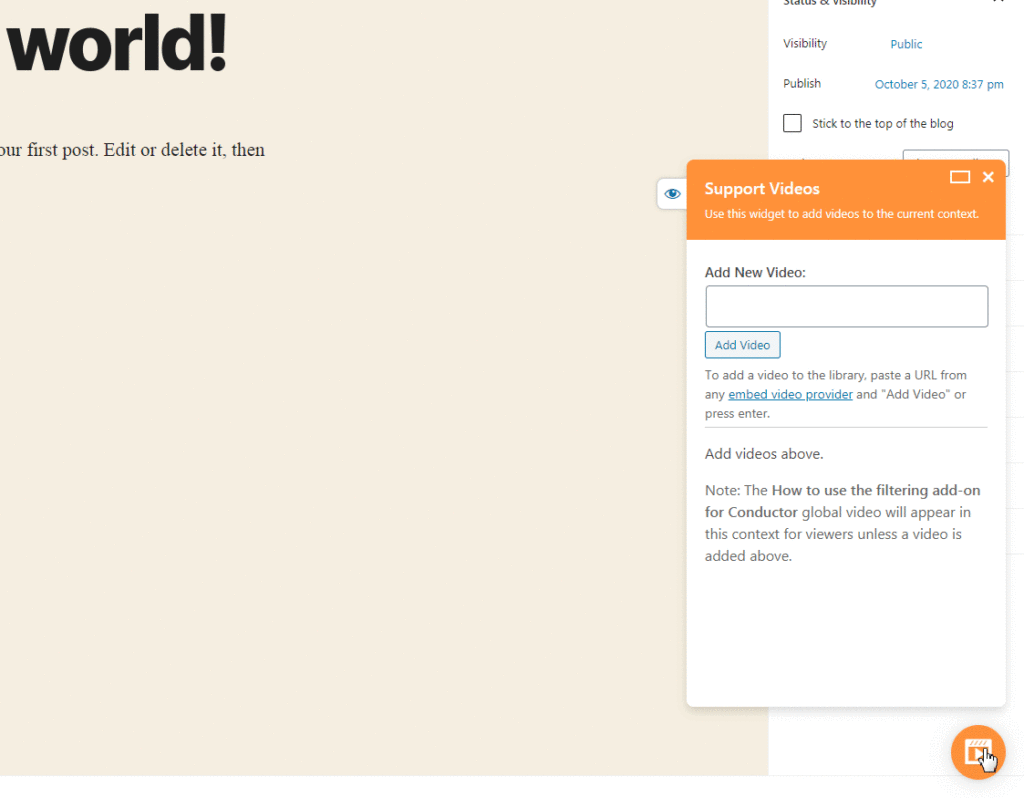
Global Contextual Videos
You may have noticed in the image above there is a note within the modal indicating that a global video will appear in the context if a video is not added. We’ve added the global contextual video option to flag a video which you want to appear in all contexts by default.
The Global Video setting must be enabled to flag a video as global. The global video toggle can be found on the Support Videos page below each video when contextual videos are enabled.
There can only be one global contextual video at any given time.
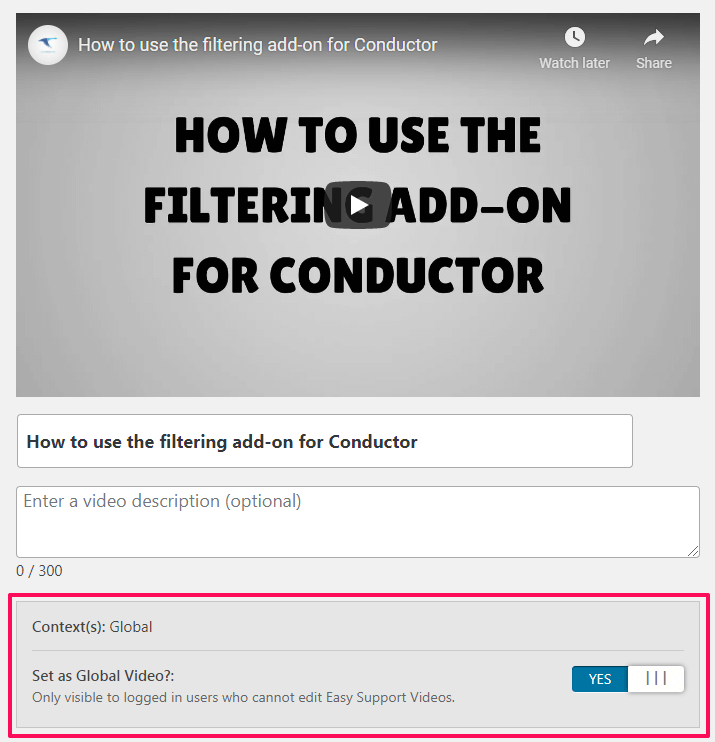
Note: The global contextual video will appear on all contexts in the WordPress admin – even those which are not available to add videos in the Free version.
Free vs. Pro Differences
Speaking of versions, we’re releasing Easy Support Videos Pro version 2.0 alongside of the Free version. This version allows for videos to be placed on nearly any context within the WordPress admin. Want to place a video on the Dashboard? Sure, go right ahead. How about on the General Settings (Settings -> General) page? Yep, you can do that too.
In addition to unlocking all contexts, the Pro version also has a couple of settings tied to the branding of contextual videos:
- Branding – Background Color – Adjust the background color of the contextual videos widget header
- Branding – Text Color – Adjust the text color of the contextual videos widget header

Bonus Features
Before we wrap up this blog post, we wanted to talk about a couple of bonus features we’ve added in the this version.
Previewing Support Videos in the Free Version
“Editors” can now preview videos on the Support Videos page as if they were a “viewer”. This feature was previously only available in Easy Support Videos Pro.
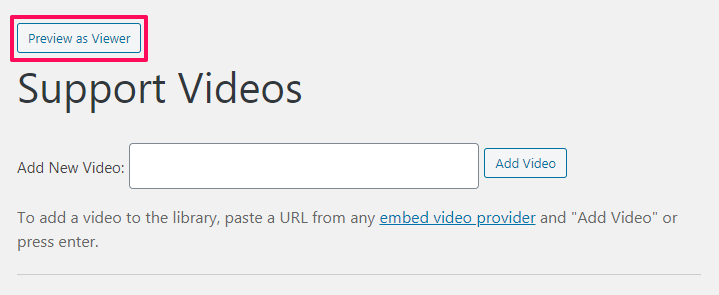
Video Descriptions
We’ve implemented the ability to add descriptions to videos in this release. Video descriptions are displayed for both regular support videos and contextual videos.
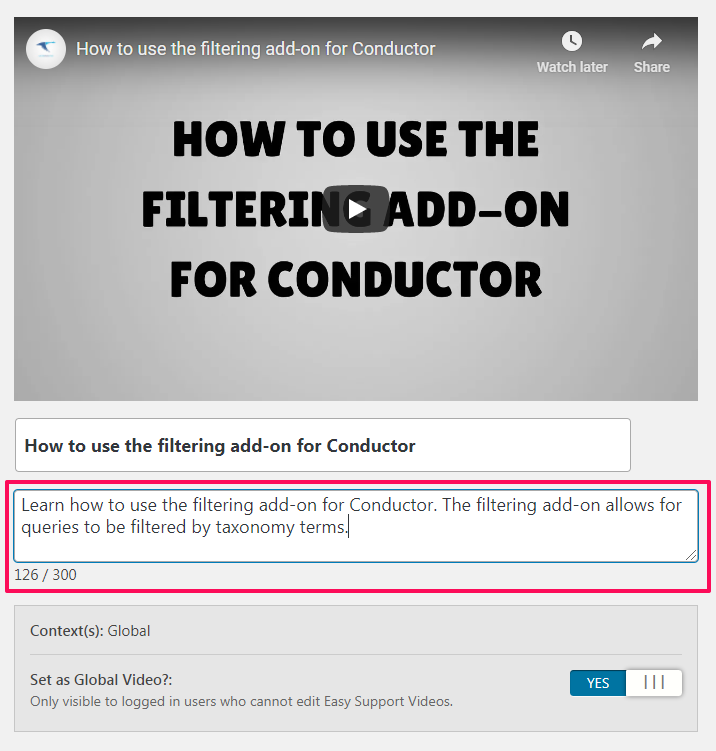
Changelogs
We hope you enjoy this new release of Easy Support Videos. We think that contextual videos are a great way to help WordPress users as they navigate around the admin.
Here are the full changelogs:
2.0.0 // May 07 2021
- Introduce contextual videos enhancements (branding, additional contexts)
- Switch to https://easysupportvideos.com/ domain name
- Fixed a bug where the sub-menu prefix was not properly adjusted when the Easy Support Videos menu location was set to a value other than the default value
- Upgraded to version 1.2.0 of the EDD_SL_Plugin_Updater library
- Adjusted logic for sorting videos to help ensure a better drag-and-drop experience
- Removed previewing logic (ported to Easy Support Videos free as of version 2.0.0)
Having Issues After Updating?
We have tested all of these updates extensively across many versions and variations of WordPress. If you encounter any unexpected issues after upgrading, please let us know by submitting a support request.